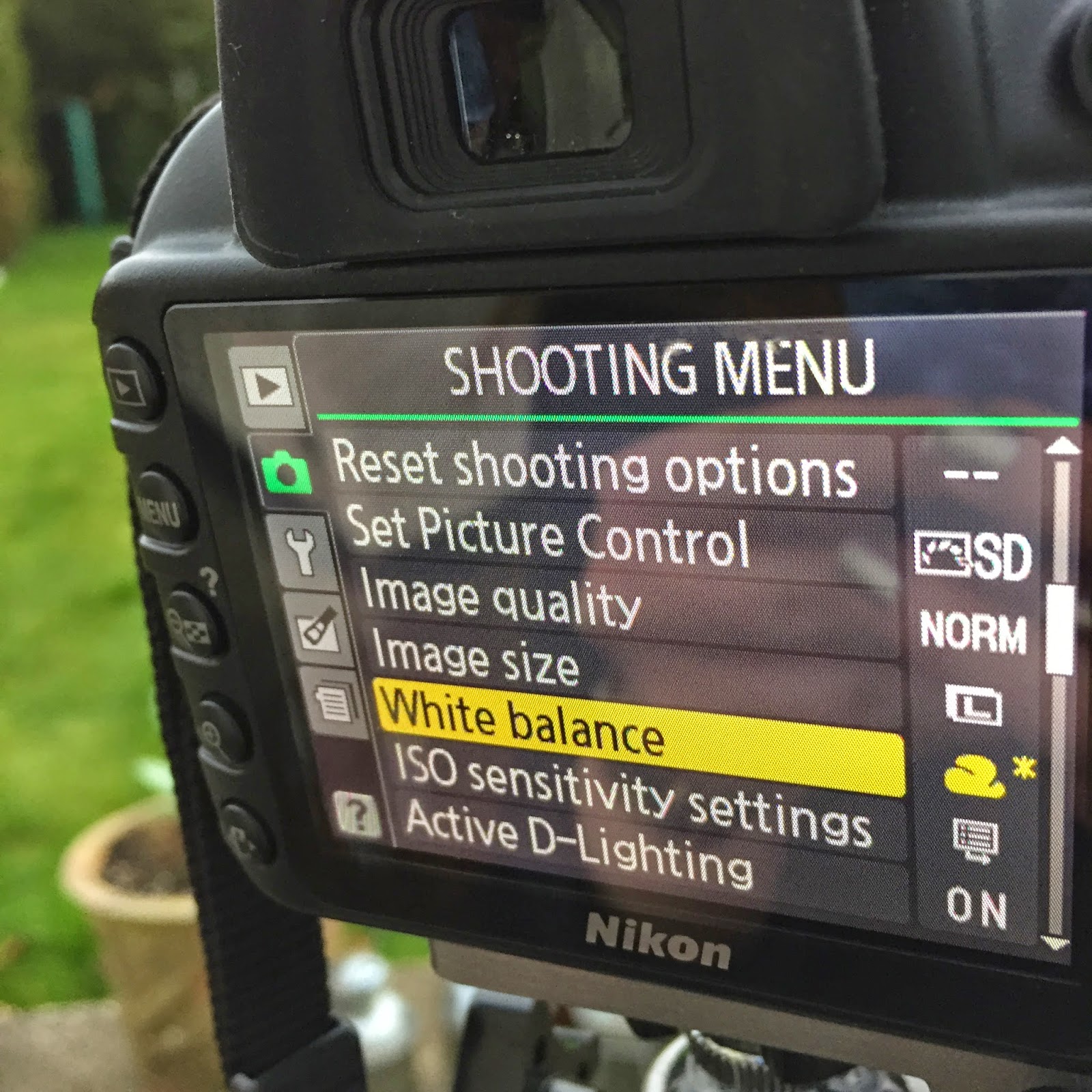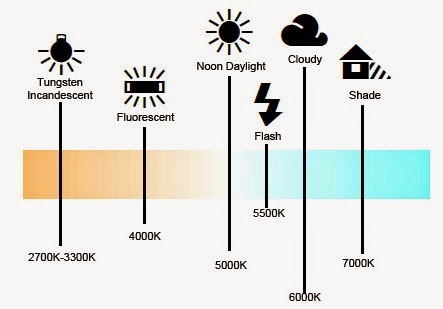Understanding white balance is often a difficult concept, and googling what it is doesn't help too much either, with the definition as:
However after reading this again, it's actually quite a simple concept to come to terms with. The Google definition has complicatedly stated that the white balance is just the adjustment of tones to make a photo warmer or cooler depending on the light conditions you are shooting in.
This post is going to be a run through of how to alter your white balance settings and what effect that has on your final photo (all photos taken on a Nikon D3100).
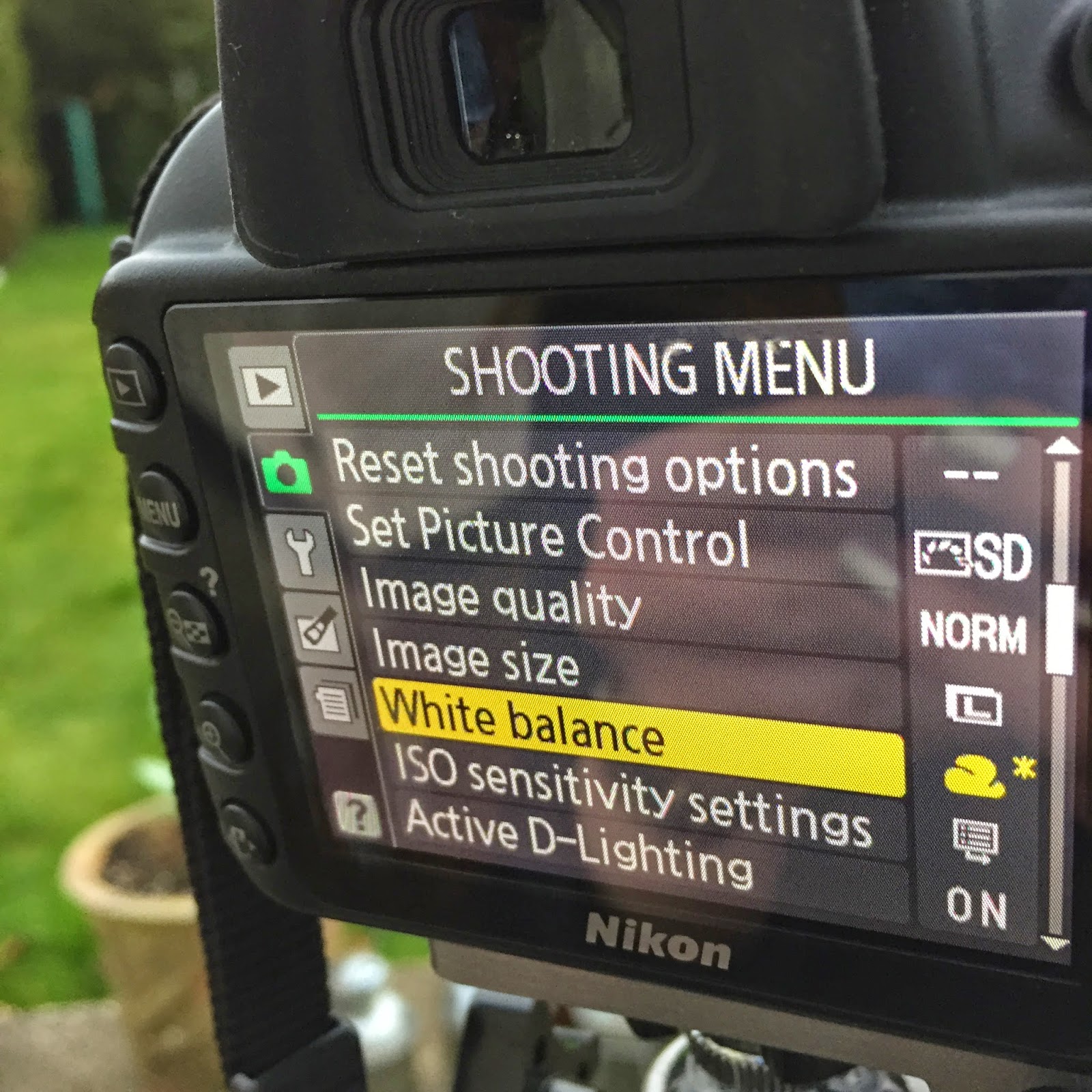 |
| Shooting menu |
Firstly you need to set your camera to Manual mode as it will allow you to adjust the shutter speed, aperture and ISO as well as the white balance. Changing the white balance is not available in other settings on the camera. Then enter the shooting menu by pressing the 'Menu' button on the side of the camera. I apologise now for people with cameras other than a Nikon as I know that each camera is slightly different and buttons might be in different places, however have I practiced on a Nikon D3300 and it is very similar. Then select the 'White balance' setting and a new window will appear.
 |
| White balance menu |
Once opening up the white balance option, a list of all the white balance settings appears which consists of: incandescent, fluorescent, direct sunlight, flash, cloudy and shade. It's often quite hard to find what setting you want to shoot in but the diagram below shows you the tones each setting will give. If you remain with direct sunlight you get the standard setting meaning that the whiteness in the photo is balanced creating a natural looking photograph. However if you choose incandescent or fluorescent the photograph will be warmer and the other options will give a cooler feel to the photographs.
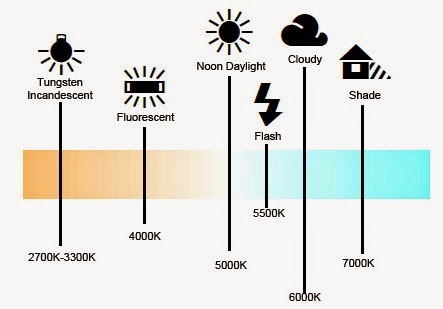 |
| White balance diagram |
After selecting the mode you want to shoot in, for example in this case I chose incandescent (it won't really show you the final effect as I was shooting in natural lighting rather than under studio lights), a grid appears with four sections marked off by the letters B, G, A and M. You can then use the arrow buttons on the back of the camera to adjust how much you want it to shift colours towards the cooler settings or the warmer settings.
Next step is to simply press OK and shoot your photo. This will obviously take some time and some practice until you find what conditions work best for you but it's always fun to experiment as some of the best photographs are always an accident.
Below I will include a variety of combinations of the different settings within each white balance preference along split into four frames starting from the left with B preference, then G, A and finally M in the right hand section. There is also an overall display of what colouring you would get in a photo if you just stuck to mainly B, G, A or M on each setting. (Disclaimer: all photos were shot on the extremities of each setting so show the maximum dis-colouring the photo could have - obviously you can alter this to be much subtler).
Original settings:
 |
| Incandescent |
The cooler tones are emphasised in this setting with slight differences between each setting on the grid preferences.
 |
| Sodium-vapor lamps |
 |
| Warm-white fl. |
 |
| White fluorescent |
At this point there starts to be a clearer difference between the alterations of B, G, A and M, with M becoming a lot more of a purple shade.
 |
| Cool-white fl. |
 |
| Day white fluorescent |
 |
| Daylight fluorescent |
 |
| Mercury-vapor lamps |
 |
| Direct sunlight |
This would probably be the usual setting to begin with however I have adjusted the colours to be the maximum that they could change to if altered. However if this was just left at the centre of the B, G, A and M grid, it would balance the whiteness of the photo to give an actual representation of the colours.
 |
| Flash |
 |
| Cloudy |
 |
| Shade |
Warmest colours here, as we can see the B section (far left) of the photo is far from the blue cool tones we had when using the incandescent setting.
Collages below show the B, G, A and M settings on each option (e.g. incandescent, direct sunlight etc) separately so you can see how each quadrat of the grid gives a different shade. (The strips of the photo start from left with incandescent, sodium-vapour lamps, warm-white fl., white fluorescent, cool-white fl., day white fluorescent, daylight fluorescent, mercury-vapour lamps, direct sunlight, flash, cloudy and finally shade).
 |
| Setting B |
 |
| Setting G |
 |
| Setting A |
 |
| Setting G |
Wow, a big thank you to you for reading this far to the end of the post. Awfully sorry for the fact that it was so long winded and that it made no sense whatsoever... it is very hard to simplify white balance and all the tricky pathways within the camera to get to the point that I was talking about. But thank you all the same if you stuck to it. Gold star for you.